Looking for answers? You've come to the right place.
The battery is fully charged in only 1.5 hours by connecting the device to the computer via the USB cable.









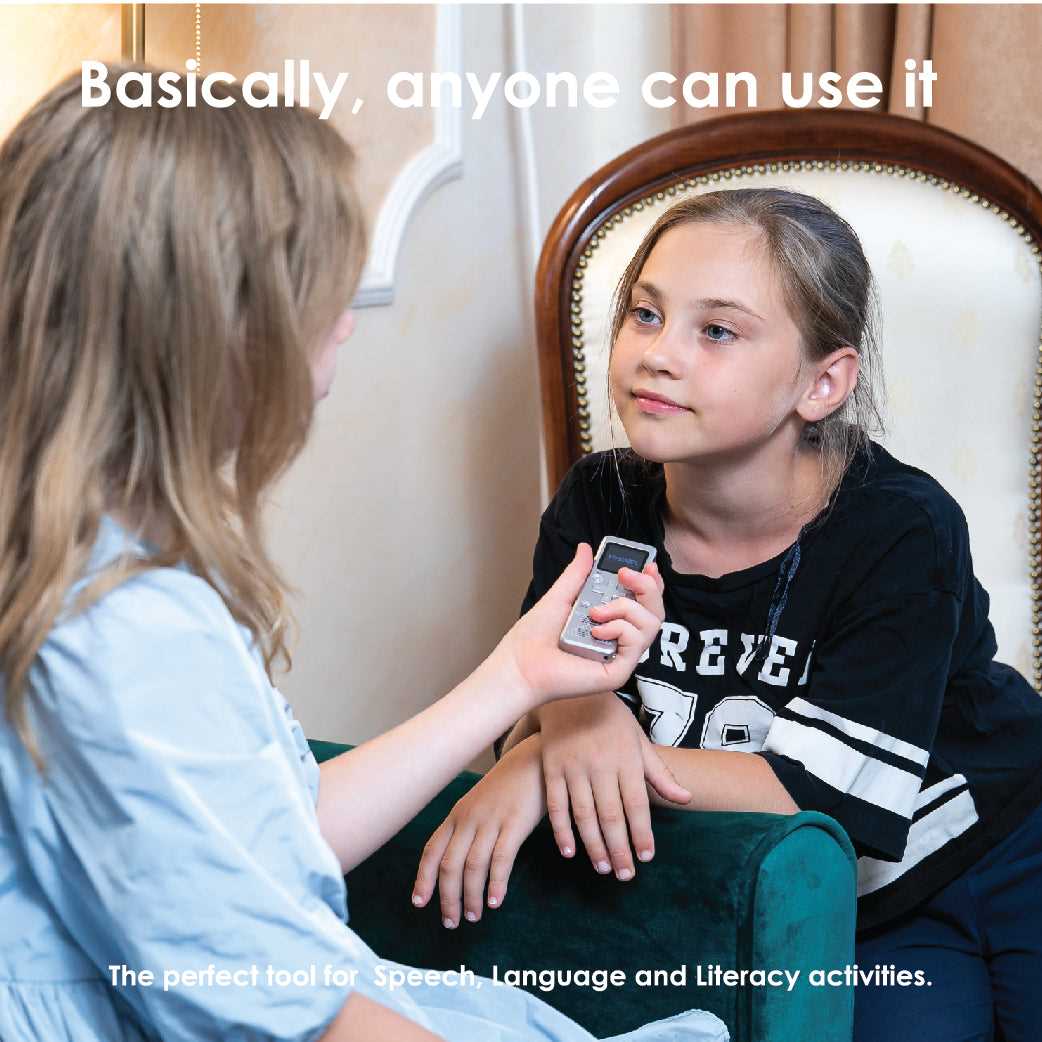
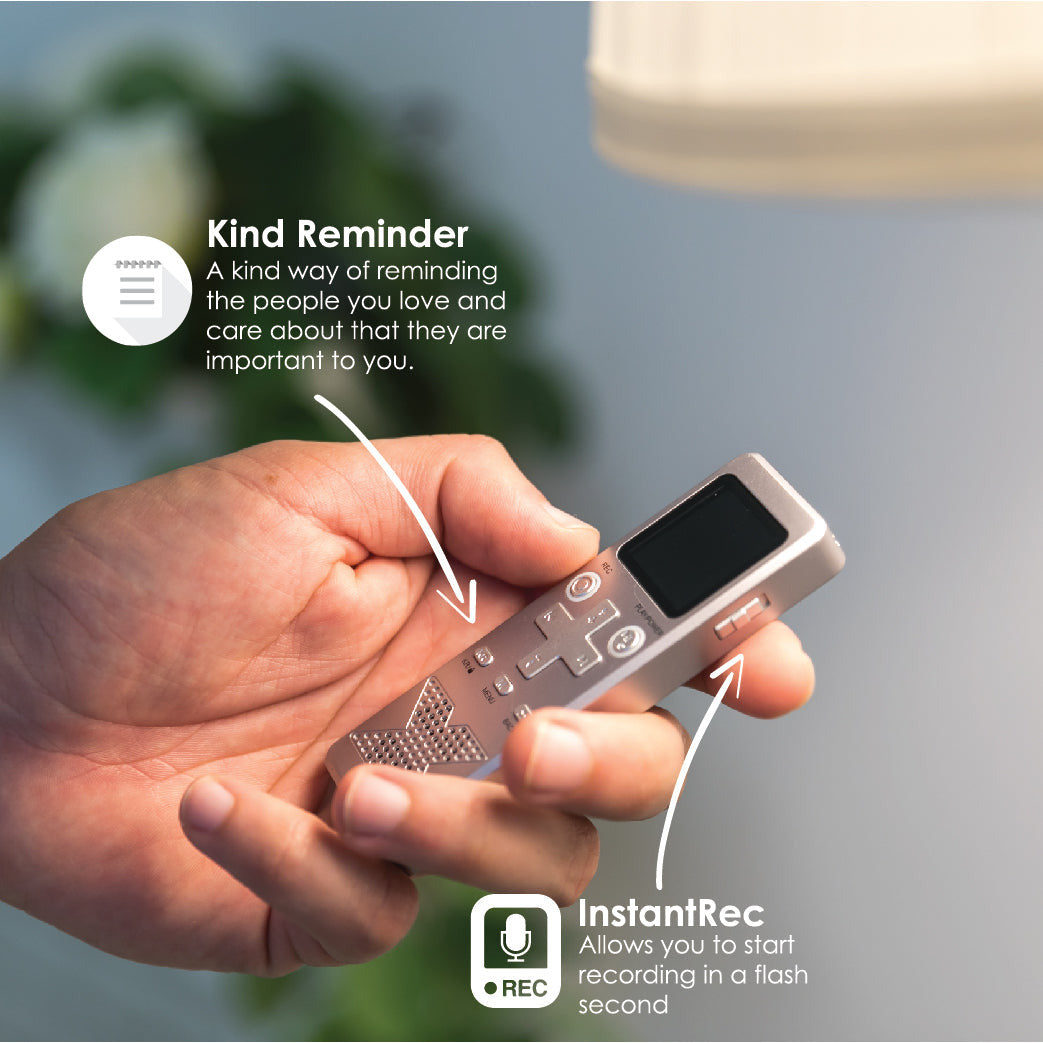


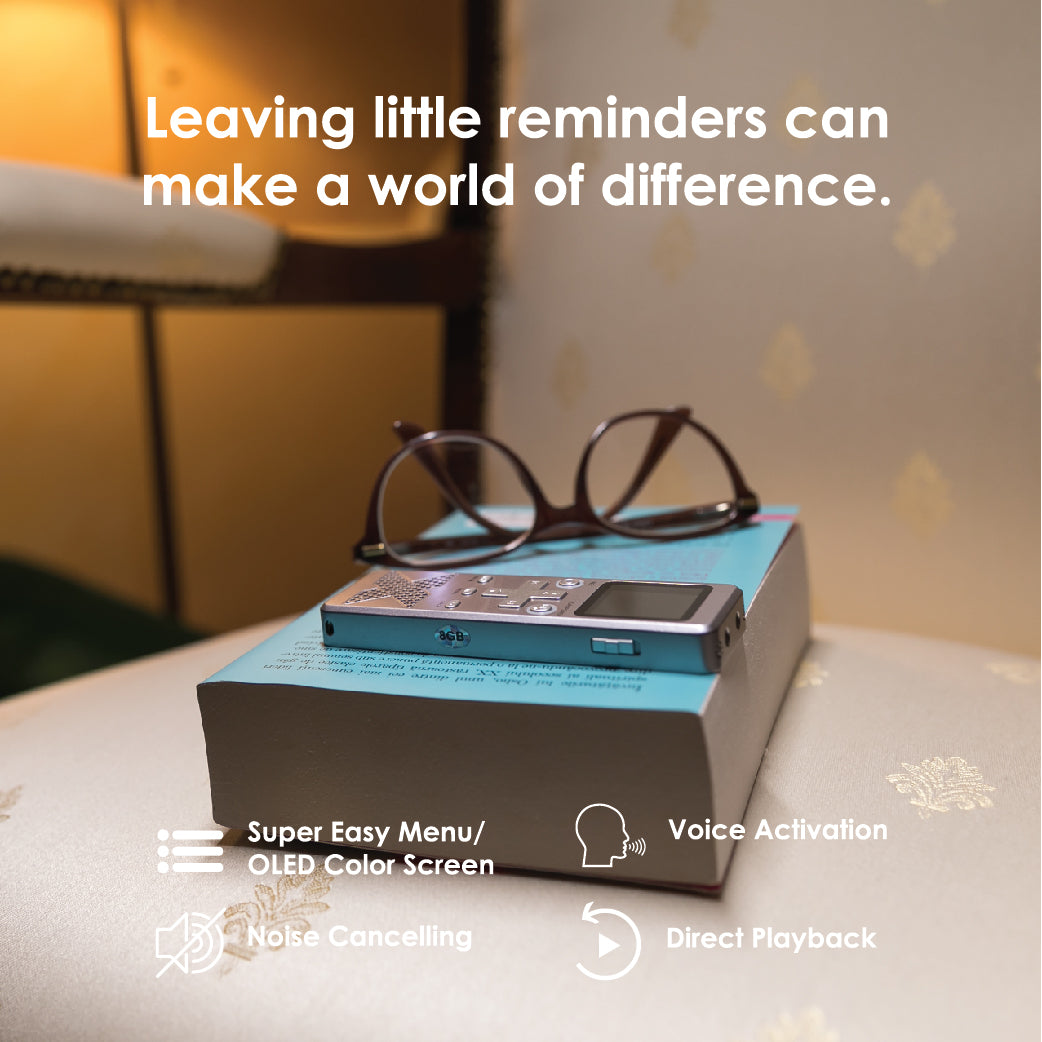

Unique Mini Voice Recorders by aTTo Digital
Couldn't load pickup availability
The ATTO DIGITAL Promise:









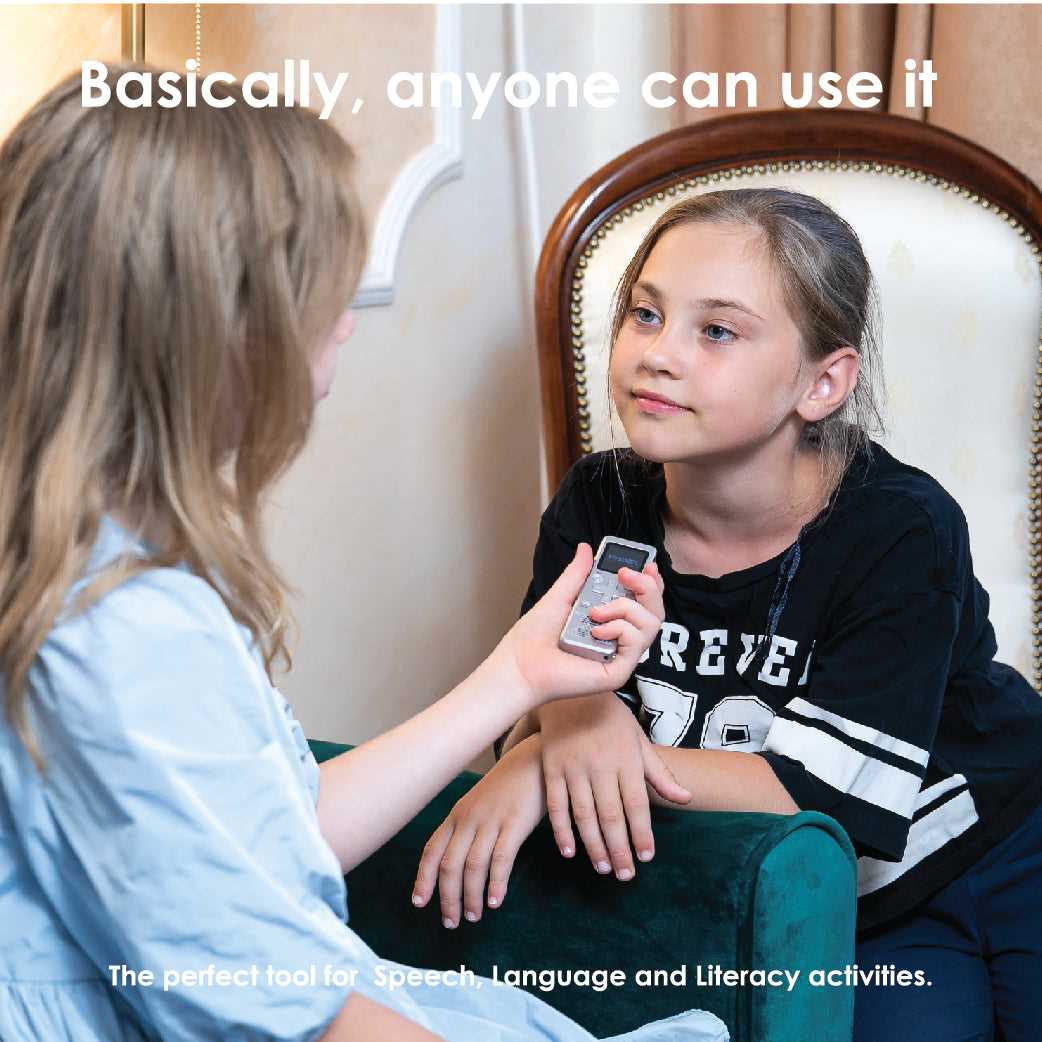
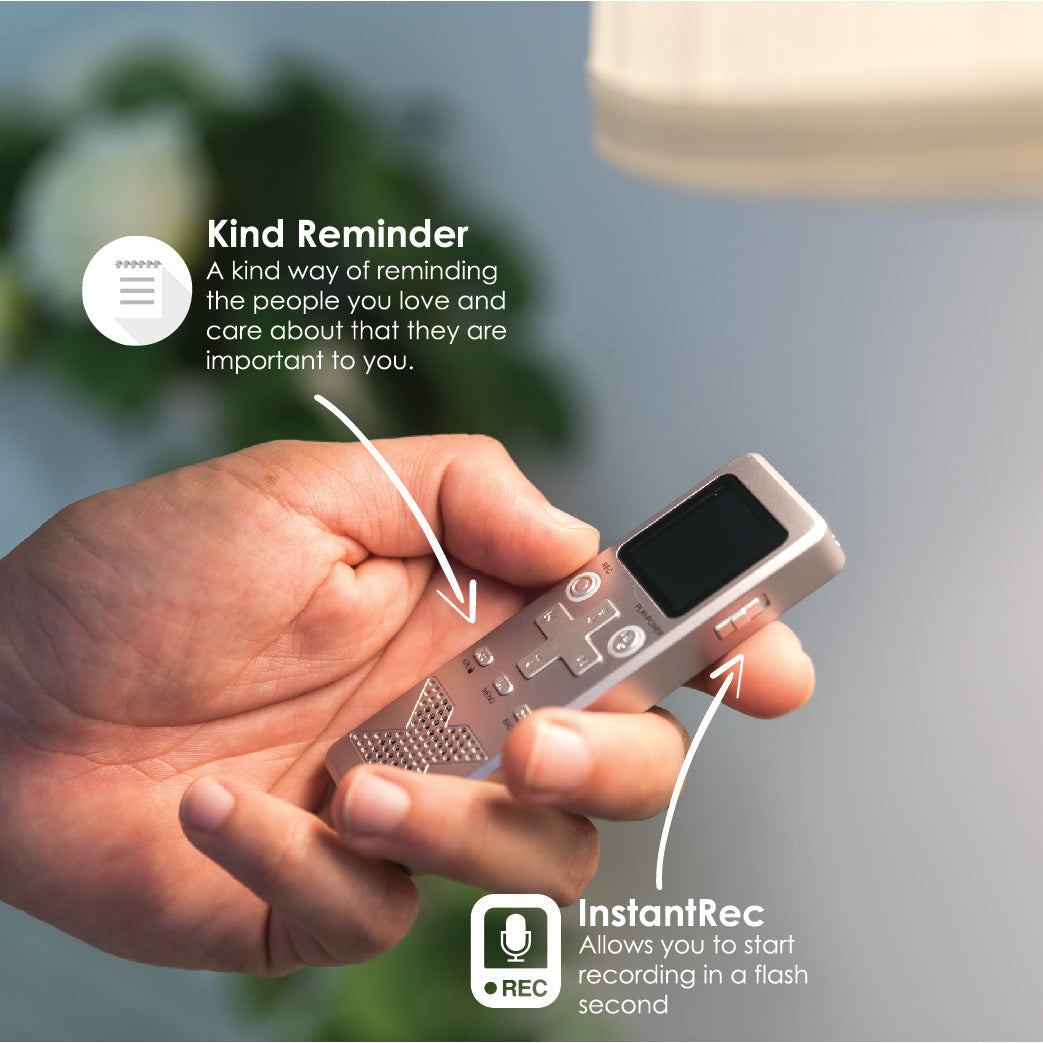


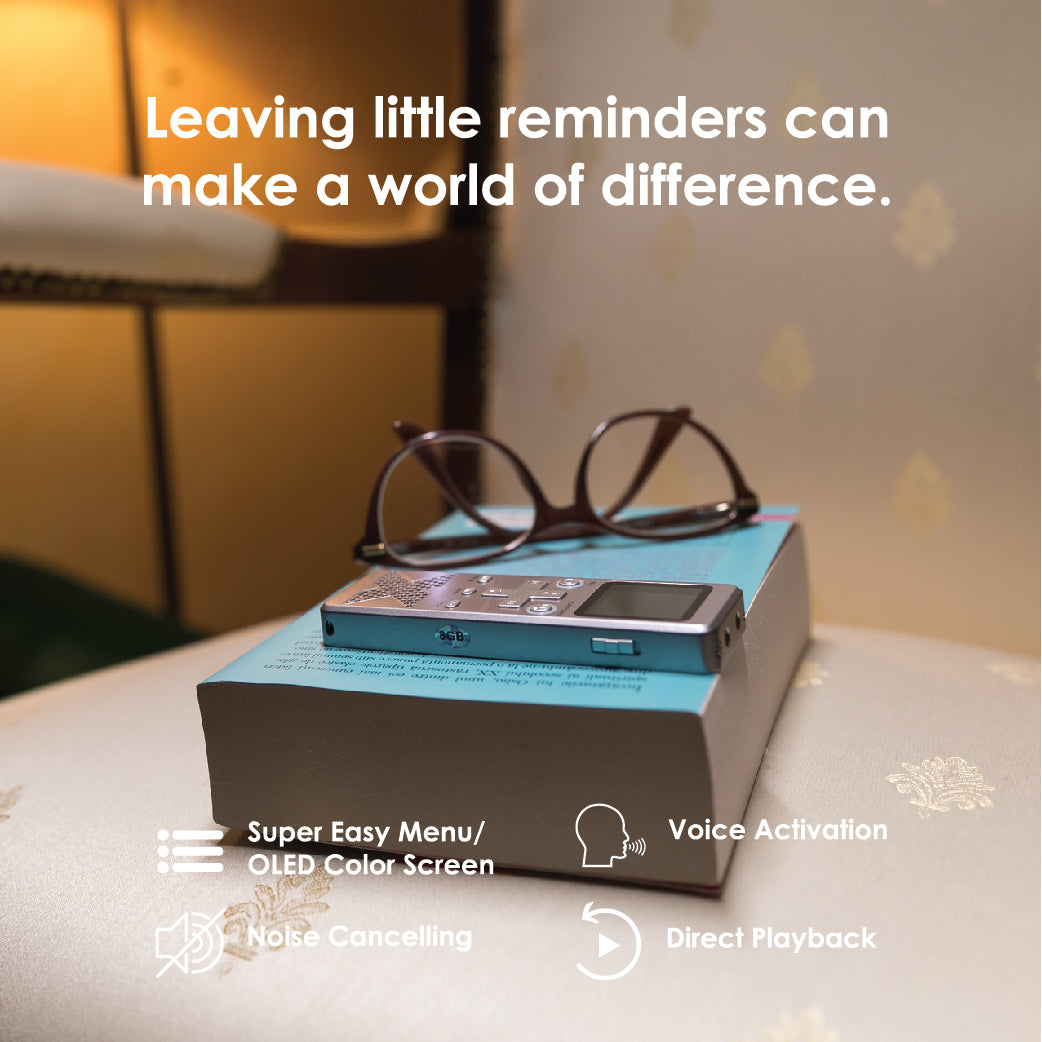

MORE ABOUT
The voice-activated FirstRec records MP3 and PCM so you can enjoy crystal clear sounds, for up to 30 hours on a full battery cycle. The popular MP3 file format allows you to play back your files virtually anywhere while the PCM (WAV) format allows stereo recording of lossless, uncompressed sound in CD-like audio quality.
The ergonomic slim design makes it easy to handle, to reach all of the buttons with only one hand.
The shock-resistant aluminum casing will protect the internal parts of the device. So take our challenge - drop it or step on it, then resume your recording.
The specially designed Menu is easy to understand regardless of users' experience.
There are no gimmicks here. The FirstRec fits the bill and delivers as promised. You get a lot of function with a minimal amount of bulk, which is absolutely fantastic for anyone who appreciates being able to do more with less.
Press and hold the INSTANT-REC dedicated button to start recording instantly, while handling other tasks simultaneously. Record effortlessly while jogging, driving, attending a meeting or just lounging around.
Store up to 1000 hours of audio organized in DEDICATED folders. Instant and accurate TIMESTAMP added to all your audio files allows you to easily find and navigate through your file library. Enjoy direct playback via the integrated speaker, easy access to all the audio via your computer or Android phone, or private listening to all your recordings via the headphones.
The large OLED color display offers sharp images, making it easier to see and read everything at first glance. The simplified MENU with intuitive ICONS makes FirstRec easy to set up and use. The USB-C allows easy connection and fast data transfer without worrying about damaged ports. Adjust the FirstRec audio settings depending on what you want to record by selecting one of the 4 PRESET SCENES.
Easy to use, with a shock resistant aluminum case and slim design, FirstRec fully charges in 1 hour and records for 30 hours continuously, being suitable for students, teachers, reporters, investigators and business people, but also for children that need learning assistance tool or seniors that require aid in remembering daily repetitive tasks.
Support children of all ages to develop their speaking and listening skills.
Record and playback speech, music, or sound effects.
Tape meetings, classes, lectures or interviews
Quick recording of ideas using the Instant Recording option.
You have 3 options to record with FirstRec:
1. The InstantREC button allows you to start recording in a flash second - no need for extra steps like turning on the device, selecting the scene mode, or filling in a password. Slide to start recording then slide back to stop recording and save the MP3 audio file.
2.The KindReminder feature is great for memos and reminders. Press it, record, and leave it. The button will flash until the message will be listened to.
3. If the classic way of recording is what works for you, then FirstRec is your oprion.
Power the audio dictaphone, press REC and start recording.
You can easily playback:
Every time you press to record it works, even after thousands of hours of use!
FirstRec Voice Activated Recorder
USB-C cable
Earphones
User manual
Looking for answers? You've come to the right place.
The battery is fully charged in only 1.5 hours by connecting the device to the computer via the USB cable.
Connect the recorder to a PC, via the USB cable provided in the box and access the folder RECORD in the partition of the device.
In the folder RECORD create a TEXT document with the name time.txt.
a. for Windows PCs - you can right-click in the folder RECORD and select NEW -≥Text Document. Or go to Start menu and open Notepad, create the text file and then save it to the folder RECORD.
b. for Mac - you can either install Notepad or go to Mac editor and select the plaintext format for your document in order to save a .txt file.
The first line should reflect current date and time with the format: yyyymmddhhmmss, as follows:yyyy – four digits format for year (ex. 2020), mm - is 2 digits month (ex. for May is 05),dd - 2 digits day (ex. if today is in 3rd - you must put 03). hh - means 2 digit hour format(24 hours format, not AM or PM)- ex. for 5 PM you must use the digits 17, for 6 AM is06, etc. ; mm - is 2 digit format for minutes and ss - is 2 digit format for seconds.
If today would be the 1st of October 2020, at If today would be the 1st of October 2020, at 11:30 AM, here is what you should write in the time.txt file: 20201001113050 (no spaces in front or after these digits).
The second line reflects the recording mode set up for your device. To set the device to voice-activated recording please use 1. To set the device to continuous recording mode, please use 0.
To resume: Voice activated recording mode = 1; Continuous recording mode = 0
The third line is to set the LED light indicator mode. Setting the mode to 1 means that the blue LED indicator will keep flashing during recording period to signal the device is working.
Setting the value to 0 will mean that the LED indicator will not flash at all during recording time.
Push the RECORDING “ON/OFF” button to “ON” position and the device will start recording once the red indicator light turns green. NOTE: Please note that the device will start in the last Operating Mode that the voice recorder worked before turning OFF.
The TileRec voice recorder is set to operate 2 recording modes:
1. Continuous recording mode, with a recording quality of 192Kbps. TileRec will continuously record up to 30 hours on its 8GB memory (on a full battery charge and if enough memory is free) all sounds/voices on a 15 ft radius.
2. Voice activated recording mode with a recording quality of 192Kbps. In this mode, the device will initialise recording ONLY if sounds/voices are detected in its action radius. During completely silent periods the device will stop recording, thus avoiding long hours of silent recording so you can listen the audio file easier.
IMPORTANT! If during the Voice Activated Mode the sounds level drops below 40dB, the device will PAUSE recording automatically. It will resume recording once sounds over 40dB are detected in its range.
The 40 dB is equivalent for a normal voice conversation in a radius of 10 feet.If no sounds are detected for more than 30 minutes, the current audio file will be saved. The device will resume recording and start a new audio file as soon as sounds are detected in its range again.
The device can be used without any password on it (the default setting comes with “0000” password which means that no password is required when the device is used).
To set your password go in the main menu, choose setting mode, then select Password. In the password menu, you’ll find the 0000 default password.To change one of the password digits, press M to select the digit you need to adjust and then use arrows to scroll to the desired value. When done, press power button to save and exit.
Note: if you set a password on the device, every time you turn it on it will ask for it. Activate the function only if you need it.
The aTTo mini voice recorder can record up to 24 hours on a full charge.
When it’s fully charged, aTTo can record for about 24 hours at 32Kbps recording bit rate, about 20 hours at 192Kbps recording bit rate, about 18hours at 512Kbps recording bit rate, about 9 hours at 1536Kbps recording bit rate.
When the device stops working, please use a pin or needle to press the reset hole on the back of the device, then the device would be restored.
To reset the device to factory default settings, please press for 15 seconds the UP arrow from the left side of the device. When the reset is completed, on the device’s display will appear the message“Restored!”
The audio files your device creates and saves in the folder RECORD are in .wav format which requires specific plugins to playback.
VLC player is a free, open source media player that comes with all the necessary plugins preinstalled. Please install it prior to connecting the device to the computer.
If you start to record and you get the message: “Overflow” it means that the device has a full memory and there is no storage available to save more recordings data. You must download your recorded files onto you computer or, if you don’t need the files anymore, you can delete all by choosing the Format option from the settings menu.
Please connect the recorder to the PC or any USB power source to charge it. When the device is charging, the blue light indicator keeps flashing. The 4 blue led lights will flash intermittently during charging, indicating the actual level of the battery. The recorder is fully charged when the lights stop flashing and remains lit.
• using a 5V/2A output power (see the label of your charger) – 3 hours
• using a 5V/1A output power (see the label of your charger) – 6 hours
The PoweREC battery can last up to 380 hours on a full battery cycle.
NOTE! The recording function is available even when used simultaneously as a power bank to charge other devices. However, due to power consumption, the battery will drain faster than the 380 hours mentioned.If the blue indicator light flashes during recording, it means the power is not enough. The power indicator light will automatically go out after 40 seconds. To shut it sooner, short press the power button twice. When battery level is low you can connect the recorder to power source as it will record and charge simultaneously.
Please connect the recorder to the PC and create a new text file into the folder RECORD, with the name of the file: time.
It’s very important that the time.txt file to be in the folder RECORDER, otherwise the device will not set the time and it will use the original date and time of the manufacture date.
So in the folder RECORD you must see now a folder VOICE (where the audio recorded files it will be saved ) and the new text file that you have created before named: time , with the extension of the file .txt . Open time.txt file with any text editor installed in your system and put the current time and date with the following format: yyyymmddhhmmss , where yyyy - is four digit year (ex. 2017), mm - is 2 digit month (ex. for November is 11), dd - 2 digit day (ex. if today is in 3rd - you must put 03). hh - means 2 digit hour in the 24 hours format ( not a.m. or p.m.) - ex. for the time clock 5 p.m. you must use the digit 17, for 6 a.m. is 06, etc; mm - is 2 digit format for minutes and ss - is 2 digit format for seconds.
Let’s take for example of how to create the format of date and time: If today is 22 of April 2020, the time is 05:24 p.m. you must put in the time.txt file the following digits: 20200222172400 (no spaces in front or after these digits). After you insert these digits in the time.txt file save the file, disconnect the recorder from the computer and when you will turn it ON the device will automatically create audio files named after the time and date when you start the device.
Push the RECORDING “ON/OFF” button to “ON” position and the device will start recording once the red indicator light turns green.
NOTE: Please note that the device will start in the last Operating Mode that the voice recorder worked before turning OFF.You can easily check in what recording mode your device is:• If the green light stays lit, the device is in Continuous Recording Mode.• If the green light blinks, the device is in Voice Activated Mode.To shift between recording modes, please press “Mode” button.
The PoweREC voice recorder is set to operate 2 recording modes:
1. Continuous recording mode, with a recording quality of 128Kbps. PoweREC will continuously record up to 141 hours on its 8GB memory (on a full battery charge and if enough memory is free) all sounds/voices on a 15 ft radius.
2. Voice activated recording mode with a recording quality of 128Kbps. In this mode, the device will initialize recording ONLY if sounds/voices are detected in its action radius. During completely silent periods the device will stop recording, thus avoiding long hours of silent recording so you can listen the audio file easier.
IMPORTANT! If during the Voice Activated Mode the sounds level drops below 40dB, the device will PAUSE recording automatically. It will resume recording once sounds over 40dB are detected in its range. The 40 dB is equivalent for a normal voice conversation in a radius of 10 feet.If no sounds are detected for more than 30 minutes, the current audio file will be saved. The device will resume recording and start a new audio file as soon as sounds are detected in its range again.
Besides being a reliable voice recorder, the PoweREC is also a great power bank you can use to charge your phone or tablet on the go. You just need to connect the device that needs charging to the USB output of the power bank. Please remember that when the power bank is fully charged all the 4 blue led lights are lit. Each blue light represents 25% of the battery, so if one goes out it means that the battery life of your device reduced with 25%. When your device has only one flashing blue light it means that it needs charging.
To check the power level please short press the Power Bank Button:
• 4 blue leds – 100% battery level
• 3 blue leds – 75% battery level
• 2 blue leds – 50% battery level
• 1 blue led – 25% battery level
When the built-in memory is full, the light will blink very fast for 10 seconds and then automatically turn OFF.
Please connect the device to PC to delete or transfer unnecessary files and free some space on the device’s memory. If you don’t need the recorded files anymore, you can choose to FORMAT the drive, which will quickly erase all files on the drive.
Please connect the recorder to the PC and create anew text file into the folder RECORD, with the name of the file: time . It’svery important that the time.txt file to be in the folder RECORDER, otherwise the device will not set the time and it will use the original date and time of the manufacture date. So in the folder RECORD you must see now a folder VOICE (where the audio recorded files it will be saved ) and the new text file that you have created before named: time , with the extension of the file .txt . Open time.txt file with any text editor installed in your system and put the current time and date with the following format: yyyymmddhhmmss , where yyyy - is four digit year (ex. 2017), mm - is 2digit month (ex. for November is 11), dd - 2 digit day (ex. if today is in 3rd -you must put 03). hh - means 2 digit hour in the 24 hours format ( not a.m.or p.m.) - ex. for the time clock 5 p.m. you must use the digit 17, for 6 a.m.is 06, etc; mm - is 2 digit format for minutes and ss - is 2 digit format for seconds.
Let’s take for example of how to create the format of date and time:If today is 22 of April 20199, the time is 05:24 p.m. you must put in the time.txt file the following digits: 20190222172400 (no spaces in front or after these digits). After you insert these digits in the time.txt file save the file, disconnect the recorder from the computer and when you will turn it ON the device will automatically create audio files named after the time and date when you start the device.
Before you use the device, you will first want to charge it by removing the cap and plugging it into a USB source with the provided USB cable.
Push the “on/off” button to “ON” position and therecorder will start recording and a blue light will blink during recording.Press “Mode” button to shift the recording modes from initial “continuous recording mode” to “ voice activated recording mode”.
RecBALL voice recorder allows you to choose between 2 recording modes :
1. Continuous recording mode - the default workingmode, with a recording quality of 192Kbps. reBALL will recordup to 32 hours (if the battery is full) all sounds/voices on a 15 ft radius continuously.
2. Voice activated recording mode with a quality recording of 512 Kbps for a more accurate voice activation system. In this mode it will recordONLY if sounds/voice are detected in the recorder action radius.
IMPORTANT : Once you set the device on Voice Activated Mode, when the volume of the sound source drops below 40dB, the device will PAUSE recording automatically. It will record again once a sound over 40dB is detected. The 40 dB is equivalent for a normal voice conversation in a radius of 10 feet.
The blue light in CONTINUOUS recording mode blinks slower than it blinks in VOICE ACTIVATED recording mode.
When the built-in memory is full, the blue light will blink very fast and shut down automatically. Please connect the device to the PC to delete or transfer unnecessary files and free some memory , or if you don’t need anymore the recorder files, you can choose to FORMAT the drive in FAT32 to completely erase memory.
Note: If the red indicator light flashes during recording, it means the power is not enough.
Please note that in recording mode, you do not need to remove the cap of the RecBALL. The hole for the microphone is at the top of the sphere, near the lanyard hole. All you need to do is push the switch to ON and select a recording mode .
The recorder will automatically save the recording file after each four hours of continuous recording, and then start to record a new audio file.
The audio files your device creates and saves in the folder RECORD are in .wav format which requires specific plugins to playback. VLC player is a free, open source media player that comes with all the necessary plugins preinstalled. Please install it prior to connecting the device to the computer.
Please connect the recorder to the PC and create a new text file into the folder RECORD, with the name of the file: time . It’s very important that the time.txt file to be in the folder RECORDER, otherwise the device will not set the time and it will use the original date and time of the manufacture date. So in the folder RECORD you must see now a folder VOICE (where the audio recorded files it will be saved ) and the new text file that you have created before named: time , with the extension of the file .txt . Open time.txt file with any text editor installed in your system and put the current time and date with the following format: yyyymmddhhmmss , where yyyy - is four digit year (ex. 2017), mm - is 2 digit month (ex. for November is 11), dd - 2 digit day (ex. if today is in 3rd - you must put 03). hh - means 2 digit hour in the 24 hours format ( not a.m. or p.m.) - ex. for the time clock 5 p.m. you must use the digit 17, for 6 a.m. is 06, etc; mm - is 2 digit format for minutes and ss - is 2 digit format for seconds. Let’s take for example of how to create the format of date and time: If today is 22 of April 20199, the time is 05:24 p.m. you must put in the time.txt file the following digits: 20190222172400 (no spaces in front or after these digits). After you insert these digits in the time.txt file save the file, disconnect the recorder from the computer and when you will turn it ON the device will automatically create audio files named after the time and date when you start the device.
Let’s take for example of how to create the format of date and time:If today is 22 of April 2020, the time is 05:24 p.m. you must put in the time.txt file the following digits: 20200222172400 (no spaces in front or after these digits). After you insert these digits in the time.txt file save the file, disconnect the recorder from the computer and when you will turn it ON the device will automatically create audio files named after the time and date when you start the device.
Connect the USB cable to computer and to the NanoREC voice recorder.
When the red light blinks, it means charging, when fully charged, the indicator light steady red. It can continue recording about 20 hours once fully recharged.
Note: If the indicator light becomes red and blinking during recording, it means the battery is low; please stop recording and charge the device.
Since the device start recording when the sound reaches the level of 45dB (which is the level for a normal voice conversation from about 6-8 feet), please make sure that the device is close enough to the subject that you need to record.Please run some distance tests before using in a real situation for a better understanding about how the device works.
Note: Some slight voice will not be recorded (sounds below 45db). Stop/start the recording at a sound higher than 45dB is the normal working mode for this device. Not capturing sounds below this level is not a defect; just be sure to put the device close enough to the subject to be record.
The audio files your device creates and saves in the folder RECORD are in .wav format which requires specific plugins to playback.
VLC player is a free, open source media player that comes with all the necessary plugins preinstalled.
Please install it prior to connecting the device to the computer.
Please connect the recorder to the PC and create a new text file into the folder RECORD, with the name of the file: time . It’s very important that the time.txt file to be in the folder RECORDER, otherwise the device will not set the time and it will use the original date and time of the manufacture date. So in the folder RECORD you must see now a folder VOICE (where the audio recorded files it will be saved ) and the new text file that you have created before named: time , with the extension of the file .txt . Open time.txt file with any text editor installed in your system and put the current time and date with the following format: yyyymmddhhmmss , where yyyy - is four digit year (ex. 2017), mm - is 2 digit month (ex. for November is 11), dd - 2 digit day (ex. if today is in 3rd - you must put 03). hh - means 2 digit hour in the 24 hours format ( not a.m. or p.m.) - ex. for the time clock 5 p.m. you must use the digit 17, for 6 a.m. is 06, etc; mm - is 2 digit format for minutes and ss - is 2 digit format for seconds. Let’s take for example of how to create the format of date and time: If today is 22 of April 20199, the time is 05:24 p.m. you must put in the time.txt file the following digits: 20190222172400 (no spaces in front or after these digits). After you insert these digits in the time.txt file save the file, disconnect the recorder from the computer and when you will turn it ON the device will automatically create audio files named after the time and date when you start the device.
Let’s take for example of how to create the format of date and time:If today is 22 of April 2020, the time is 05:24 p.m. you must put in the time.txt file the following digits: 20200222172400 (no spaces in front or after these digits). After you insert these digits in the time.txt file save the file, disconnect the recorder from the computer and when you will turn it ON the device will automatically create audio files named after the time and date when you start the device.
Connect the USB cable to computer and to the NanoREC voice recorder.
When the red light blinks, it means charging, when fully charged, the indicator light steady red. It can continue recording about 20 hours once fully recharged.
Note: If the indicator light becomes red and blinking during recording, it means the battery is low; please stop recording and charge the device.
Since the device start recording when the sound reaches the level of 45dB (which is the level for a normal voice conversation from about 6-8 feet), please make sure that the device is close enough to the subject that you need to record.Please run some distance tests before using in a real situation for a better understanding about how the device works.
Note: Some slight voice will not be recorded (sounds below 45db). Stop/start the recording at a sound higher than 45dB is the normal working mode for this device. Not capturing sounds below this level is not a defect; just be sure to put the device close enough to the subject to be record.
The audio files your device creates and saves in the folder RECORD are in .wav format which requires specific plugins to playback. VLC player is a free, open source media player that comes with all the necessary plugins preinstalled. Please install it prior to connecting the device to the computer.
Connect the recorder at the computer and open the folder “SetUDiskTime” under the disk directory. Then double click the program “SetUDiskTime(9X).exe” in the folder.
After that, the time of the recorder will be syncing with your computer system time.
Please push the “Turn On/Off” button to “ON” position, the indicator light will shift from red to white for 5 seconds. After that the white light will stay ON for one second and it will immediately shut OFF and will stay OFF during the recording time.That means, during the recording NO LIGHT will be ON.Just be sure that the ON - OFF button is in ON position and the device has enough battery level. You can be sure that the device is in ON mode if you check that the power ON OFF button is in UP position and it covers the grey circle marked on the device.
Conclusion: IF YOU CAN SEE THE SMALL GREY CIRLCE - THE DEVICE IS OFF, IF YOU CANNOT SEE THE GREY CIRCLE - THE DEVICE IS ON.
When you connect the dotON voice recorder to a computer, it will act exactly like any other USB flash drive. So, first you must turn OFF the device and after that connect it to the computer
Insert the USB memory stick into an available USB port.
On Windows, this will bring up a window showing the memory stick is now seen as a drive on your computer (e.g., "Removable Disk" E: drive). You'll also get a menu of options for using the device.Select "Open folder to view files" at the bottom.Alternatively on Windows, you can also get to the drive by going to your Computer (or My Computer)folder and finding the new drive letter there.
This is also similar to how you would find the drive onMac: open up Finder and look for the new mounted drive under "Devices."
To copy files from the USB memory stick, select your files and drag them to your desktop or the desired folder/partition.
When you're done, right-click on the drive and select "Eject" or "Safely remove hardware" (depending on OS used) so you can safely remove the drive.
This mini voice recorder, even if is so small, has an impressive life time battery of 20 hours. The battery life is not influenced by the voice activation system. That means: once you start the voice recorder, the battery will last for 20 hours (please assure that the device has battery fully charged),even if near the device someone is talking or not. So the voice activation system will not turn ON andOFF the device until it records 20 hours of voice conversations. But the recorder will make records during those 20 hours only when a voice or a sound is detected near the device.
The device can be used without any password on it (the default setting comes with “0000” password which means that no password is required when the device is used).To set your password go in the main menu, choose setting mode, then choose password. In the password menu, you’ll find the 0000 default password.To change one of the password digits, press M to select the digit you need to adjust and then use arrows to scroll to the desired value. When done, press power button to save and exit.
Note: if you set a password on the device, every time you turn it on it will ask for that password. Activate the function only if you need it.
When it’s fully charged, aTTo can record for about 24 hours at 32Kbps recording bit rate, about 20 hours at 192Kbps recording bit rate, about 18hours at 512Kbps recording bit rate, about 9 hours at 1536Kbps recording bit rate.
In default mode ATTO voice recorder is setted on the voice activated recordings feature at 192Kbps quality.The device can be configured by choosing between 4 different recording qualities and between voice activated or continuous audio recording. When ATTO recorder is set up for voice (sounds) activated recordings, some slight/whispered voices may not be recorded.
* 0 means that VOR is deactivated and the device will record continuously
* 1-10 - VOR is active (Voice activated recordings)
* 1 – the most sensitive level of sound detection
* 10 – the less sensitive level of sound detection
If you start to record and you get the message: “Overflow” it means that the device has a full memory and there is no storage available to save more recordings data. You must download your recorded files onto you computer or, if you don’t need the files anymore, you can delete all by choosing the Format option from the settings menu.
Join our email list for exclusive offers and the latest news.
